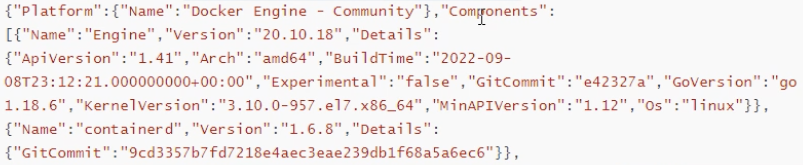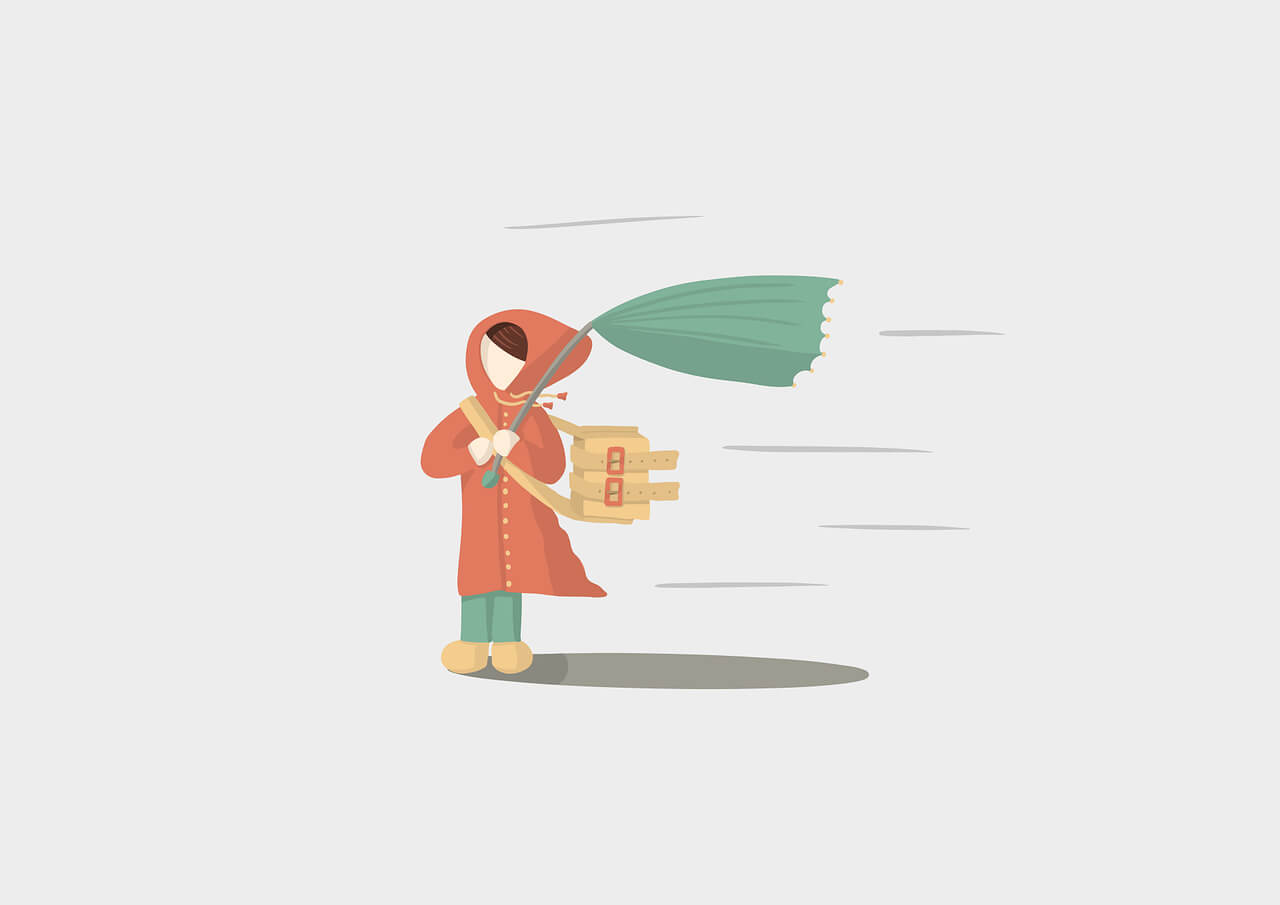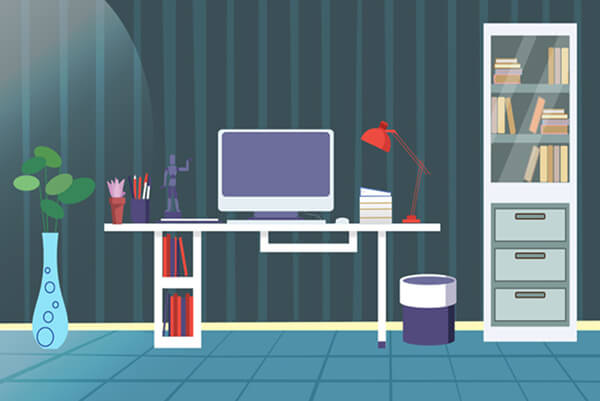搜索到
53
篇与
moonjerx
的结果
-
 podman推送报错http: server gave HTTP response to HTTPS client 如果你使用的是 v1 格式的配置,将文件中的所有内容替换为以下内容:[registries.search] registries = ['docker.io'] [registries.insecure] registries = ['127.0.0.1:30026']如果你使用的是 v2 格式的配置,将文件中的所有内容替换为以下内容:[registries.search] registries = ['docker.io'] [[registry]] prefix = "docker.io" location = "docker.io" [[registry]] prefix = "127.0.0.1:30026" location = "127.0.0.1:30026" insecure = true
podman推送报错http: server gave HTTP response to HTTPS client 如果你使用的是 v1 格式的配置,将文件中的所有内容替换为以下内容:[registries.search] registries = ['docker.io'] [registries.insecure] registries = ['127.0.0.1:30026']如果你使用的是 v2 格式的配置,将文件中的所有内容替换为以下内容:[registries.search] registries = ['docker.io'] [[registry]] prefix = "docker.io" location = "docker.io" [[registry]] prefix = "127.0.0.1:30026" location = "127.0.0.1:30026" insecure = true -
 idea集成docker 修改docker.servicevim /usr/lib/systemd/system/docker.service修改ExecStart这一行,开启2375端口远程访问[Unit] Description=Docker Application Container Engine Documentation=https://docs.docker.com After=network-online.target docker.socket firewalld.service containerd.service time-set.target Wants=network-online.target containerd.service Requires=docker.socket [Service] Type=notify # the default is not to use systemd for cgroups because the delegate issues still # exists and systemd currently does not support the cgroup feature set required # for containers run by docker #ExecStart=/usr/bin/dockerd -H fd:// --containerd=/run/containerd/containerd.sock ExecStart=/usr/bin/dockerd -H fd:// --containerd=/run/containerd/containerd.sock -H tcp://0.0.0.0:2375 -H unix://var/run/docker.sock ExecReload=/bin/kill -s HUP $MAINPID TimeoutStartSec=0 RestartSec=2 Restart=always # Note that StartLimit* options were moved from "Service" to "Unit" in systemd 229. # Both the old, and new location are accepted by systemd 229 and up, so using the old location # to make them work for either version of systemd. StartLimitBurst=3 # Note that StartLimitInterval was renamed to StartLimitIntervalSec in systemd 230. # Both the old, and new name are accepted by systemd 230 and up, so using the old name to make # this option work for either version of systemd. StartLimitInterval=60s # Having non-zero Limit*s causes performance problems due to accounting overhead # in the kernel. We recommend using cgroups to do container-local accounting. LimitNOFILE=infinity LimitNPROC=infinity LimitCORE=infinity # Comment TasksMax if your systemd version does not support it. # Only systemd 226 and above support this option. TasksMax=infinity # set delegate yes so that systemd does not reset the cgroups of docker containers Delegate=yes # kill only the docker process, not all processes in the cgroup KillMode=process OOMScoreAdjust=-500 [Install] WantedBy=multi-user.target说明: Intelli] IDEA通过2375端口远程连接到Linux系统中的Docker.重载配置并重启docker服务systemctl daemon-reload && systemctl restart docker3、开放端口firewall -cmd --zone=public --add-port=2375/tcp --permanent && firewall -cmd --reload测试接口curl http://192.168.3.100:2375/version看到类似如下内容[WARNING] No entry found in settings.xml for serverId=docker-mx, cannot configure authentication for that registry出现这个警告是因为settings.xml文件没有配置镜像仓库登录账号密码信息 <plugin> <groupId>com.spotify</groupId> <artifactId>docker-maven-plugin</artifactId> <version>1.2.2</version> <executions> <execution> <id>build-image</id> <phase>package</phase> <goals> <goal>build</goal> </goals> </execution> <!-- <execution>--> <!-- <id>tag-image</id>--> <!-- <phase>package</phase>--> <!-- <goals>--> <!-- <goal>tag</goal>--> <!-- </goals>--> <!-- <configuration>--> <!-- <image>${project.name}</image>--> <!-- <newName>1${project.name}</newName>--> <!-- </configuration>--> <!-- </execution>--> <execution> <id>push-image</id> <phase>deploy</phase> <goals> <goal>push</goal> </goals> <configuration> <imageName>${project.name}</imageName> <imageTags> <imageTag>v${project.version}</imageTag> </imageTags> </configuration> </execution> </executions> <configuration> <!--docker api地址,构建镜像是通过api调用在192.168.245.133上构建,并推送到registryUrl上--> <dockerHost>${docker.remote.host}</dockerHost> <buildArgs> <appName>${project.build.finalName}</appName> </buildArgs> <serverId>docker-mx</serverId> <!--私有仓库地址--> <registryUrl>${docker.registry.url}</registryUrl> <!--镜像名称,必须带仓库地址,否则只会push到docker.io--> <imageName>${docker.registry.url}/${project.name}:v${project.version}</imageName> <imageTags> <imageTag>v${project.version}</imageTag> </imageTags> <!-- 指定dockerfile所在目录 --> <!--<dockerDirectory>${project.build.directory}</dockerDirectory>--> <!--<dockerDirectory>src/main/docker</dockerDirectory>--> <!-- All resources will be copied to this directory before building the image. --> <!--<buildDirectory>${project.basedir}</buildDirectory>--> <!--是否推送镜像--> <!--<pushImage>true</pushImage>--> <!--推送后是否覆盖已存在的标签镜像--> <forceTags>true</forceTags> <!--资源,类似Dockerfile里的 ADD --> <resources> <resource> <!--在生成的docker目录下,新建目录--> <targetPath>/</targetPath> <!--docker-build时生成docker目录位置--> <directory>${project.build.directory}</directory> <!-- <directory>${project.build.directory}</directory>--> <include>${project.build.finalName}.jar</include> <filtering>true</filtering> </resource> </resources> <!--基础镜像--> <baseImage>openjdk:8-jdk-alpine</baseImage> <runs> <run>echo "App is: ${project.name}"</run> <!--<run>mkdir /app</run>--> </runs> <workdir>/app</workdir> <exposes>${profiles.port}</exposes> <!--启动容器里执行的命令:注意这里的格式,格式不对,会运行不成功的--> <!--<entryPoint>["java", "-version"]</entryPoint>--> <entryPoint>["java", "-jar","/${project.build.finalName}.jar"]</entryPoint> </configuration> </plugin>控制台提示报错[ERROR] Failed to execute goal com.spotify:docker-maven-plugin:1.2.2:build (default-cli) on project mxhello: Exception caught: java.io.IOException: Cannot run program "docker-credential-desktop": error=2, No such file or directory -> [Help 1]将 credsStore 改成 credStore ,但是别重启本地docker,否则这一项配置会被清除
idea集成docker 修改docker.servicevim /usr/lib/systemd/system/docker.service修改ExecStart这一行,开启2375端口远程访问[Unit] Description=Docker Application Container Engine Documentation=https://docs.docker.com After=network-online.target docker.socket firewalld.service containerd.service time-set.target Wants=network-online.target containerd.service Requires=docker.socket [Service] Type=notify # the default is not to use systemd for cgroups because the delegate issues still # exists and systemd currently does not support the cgroup feature set required # for containers run by docker #ExecStart=/usr/bin/dockerd -H fd:// --containerd=/run/containerd/containerd.sock ExecStart=/usr/bin/dockerd -H fd:// --containerd=/run/containerd/containerd.sock -H tcp://0.0.0.0:2375 -H unix://var/run/docker.sock ExecReload=/bin/kill -s HUP $MAINPID TimeoutStartSec=0 RestartSec=2 Restart=always # Note that StartLimit* options were moved from "Service" to "Unit" in systemd 229. # Both the old, and new location are accepted by systemd 229 and up, so using the old location # to make them work for either version of systemd. StartLimitBurst=3 # Note that StartLimitInterval was renamed to StartLimitIntervalSec in systemd 230. # Both the old, and new name are accepted by systemd 230 and up, so using the old name to make # this option work for either version of systemd. StartLimitInterval=60s # Having non-zero Limit*s causes performance problems due to accounting overhead # in the kernel. We recommend using cgroups to do container-local accounting. LimitNOFILE=infinity LimitNPROC=infinity LimitCORE=infinity # Comment TasksMax if your systemd version does not support it. # Only systemd 226 and above support this option. TasksMax=infinity # set delegate yes so that systemd does not reset the cgroups of docker containers Delegate=yes # kill only the docker process, not all processes in the cgroup KillMode=process OOMScoreAdjust=-500 [Install] WantedBy=multi-user.target说明: Intelli] IDEA通过2375端口远程连接到Linux系统中的Docker.重载配置并重启docker服务systemctl daemon-reload && systemctl restart docker3、开放端口firewall -cmd --zone=public --add-port=2375/tcp --permanent && firewall -cmd --reload测试接口curl http://192.168.3.100:2375/version看到类似如下内容[WARNING] No entry found in settings.xml for serverId=docker-mx, cannot configure authentication for that registry出现这个警告是因为settings.xml文件没有配置镜像仓库登录账号密码信息 <plugin> <groupId>com.spotify</groupId> <artifactId>docker-maven-plugin</artifactId> <version>1.2.2</version> <executions> <execution> <id>build-image</id> <phase>package</phase> <goals> <goal>build</goal> </goals> </execution> <!-- <execution>--> <!-- <id>tag-image</id>--> <!-- <phase>package</phase>--> <!-- <goals>--> <!-- <goal>tag</goal>--> <!-- </goals>--> <!-- <configuration>--> <!-- <image>${project.name}</image>--> <!-- <newName>1${project.name}</newName>--> <!-- </configuration>--> <!-- </execution>--> <execution> <id>push-image</id> <phase>deploy</phase> <goals> <goal>push</goal> </goals> <configuration> <imageName>${project.name}</imageName> <imageTags> <imageTag>v${project.version}</imageTag> </imageTags> </configuration> </execution> </executions> <configuration> <!--docker api地址,构建镜像是通过api调用在192.168.245.133上构建,并推送到registryUrl上--> <dockerHost>${docker.remote.host}</dockerHost> <buildArgs> <appName>${project.build.finalName}</appName> </buildArgs> <serverId>docker-mx</serverId> <!--私有仓库地址--> <registryUrl>${docker.registry.url}</registryUrl> <!--镜像名称,必须带仓库地址,否则只会push到docker.io--> <imageName>${docker.registry.url}/${project.name}:v${project.version}</imageName> <imageTags> <imageTag>v${project.version}</imageTag> </imageTags> <!-- 指定dockerfile所在目录 --> <!--<dockerDirectory>${project.build.directory}</dockerDirectory>--> <!--<dockerDirectory>src/main/docker</dockerDirectory>--> <!-- All resources will be copied to this directory before building the image. --> <!--<buildDirectory>${project.basedir}</buildDirectory>--> <!--是否推送镜像--> <!--<pushImage>true</pushImage>--> <!--推送后是否覆盖已存在的标签镜像--> <forceTags>true</forceTags> <!--资源,类似Dockerfile里的 ADD --> <resources> <resource> <!--在生成的docker目录下,新建目录--> <targetPath>/</targetPath> <!--docker-build时生成docker目录位置--> <directory>${project.build.directory}</directory> <!-- <directory>${project.build.directory}</directory>--> <include>${project.build.finalName}.jar</include> <filtering>true</filtering> </resource> </resources> <!--基础镜像--> <baseImage>openjdk:8-jdk-alpine</baseImage> <runs> <run>echo "App is: ${project.name}"</run> <!--<run>mkdir /app</run>--> </runs> <workdir>/app</workdir> <exposes>${profiles.port}</exposes> <!--启动容器里执行的命令:注意这里的格式,格式不对,会运行不成功的--> <!--<entryPoint>["java", "-version"]</entryPoint>--> <entryPoint>["java", "-jar","/${project.build.finalName}.jar"]</entryPoint> </configuration> </plugin>控制台提示报错[ERROR] Failed to execute goal com.spotify:docker-maven-plugin:1.2.2:build (default-cli) on project mxhello: Exception caught: java.io.IOException: Cannot run program "docker-credential-desktop": error=2, No such file or directory -> [Help 1]将 credsStore 改成 credStore ,但是别重启本地docker,否则这一项配置会被清除 -

-
 docker版gitlab迁移服务器 一、创建备份docker exec gitlab gitlab-rake gitlab:backup:create二、迁移备份wget -O 1700569074_2023_11_21_15.1.1_gitlab_backup.tar http://192.168.31.247/down/H1zhXWIynpLp三、导入备份进入备份目录后执行导入命令gitlab-rake gitlab:backup:restore BACKUP=1700569074_2023_11_21_15.1.1警告提示# gitlab-rake gitlab:backup:restore BACKUP=1700569074_2023_11_21_15.1.1 2023-11-21 12:30:38 +0000 -- Unpacking backup ... 2023-11-21 12:30:39 +0000 -- Unpacking backup ... done 2023-11-21 12:30:39 +0000 -- Restoring database ... 2023-11-21 12:30:39 +0000 -- Be sure to stop Puma, Sidekiq, and any other process that connects to the database before proceeding. For Omnibus installs, see the following link for more information: https://docs.gitlab.com/ee/raketasks/backup_restore.html#restore-for-omnibus-gitlab-installations Before restoring the database, we will remove all existing tables to avoid future upgrade problems. Be aware that if you have custom tables in the GitLab database these tables and all data will be removed. Do you want to continue (yes/no)?输入 yesRemoving all tables. Press `Ctrl-C` within 5 seconds to abort 2023-11-17 16:37:07 UTC -- Cleaning the database ... 正常执行导入后,控制台输出如下:2023-11-21 12:55:32 +0000 -- Restoring repositories ... done 2023-11-21 12:55:32 +0000 -- Restoring uploads ... 2023-11-21 12:55:32 +0000 -- Restoring uploads ... done 2023-11-21 12:55:32 +0000 -- Restoring builds ... 2023-11-21 12:55:32 +0000 -- Restoring builds ... done 2023-11-21 12:55:32 +0000 -- Restoring artifacts ... 2023-11-21 12:55:33 +0000 -- Restoring artifacts ... done 2023-11-21 12:55:33 +0000 -- Restoring pages ... 2023-11-21 12:55:33 +0000 -- Restoring pages ... done 2023-11-21 12:55:33 +0000 -- Restoring lfs objects ... 2023-11-21 12:55:33 +0000 -- Restoring lfs objects ... done 2023-11-21 12:55:33 +0000 -- Restoring terraform states ... 2023-11-21 12:55:33 +0000 -- Restoring terraform states ... done 2023-11-21 12:55:33 +0000 -- Restoring packages ... 2023-11-21 12:55:33 +0000 -- Restoring packages ... done This task will now rebuild the authorized_keys file. You will lose any data stored in the authorized_keys file. Do you want to continue (yes/no)? yes 2023-11-21 12:55:49 +0000 -- Deleting tar staging files ... 2023-11-21 12:55:49 +0000 -- Cleaning up /var/opt/gitlab/backups/backup_information.yml 2023-11-21 12:55:49 +0000 -- Cleaning up /var/opt/gitlab/backups/db 2023-11-21 12:55:49 +0000 -- Cleaning up /var/opt/gitlab/backups/repositories 2023-11-21 12:55:49 +0000 -- Cleaning up /var/opt/gitlab/backups/uploads.tar.gz 2023-11-21 12:55:49 +0000 -- Cleaning up /var/opt/gitlab/backups/builds.tar.gz 2023-11-21 12:55:49 +0000 -- Cleaning up /var/opt/gitlab/backups/artifacts.tar.gz 2023-11-21 12:55:49 +0000 -- Cleaning up /var/opt/gitlab/backups/pages.tar.gz 2023-11-21 12:55:49 +0000 -- Cleaning up /var/opt/gitlab/backups/lfs.tar.gz 2023-11-21 12:55:49 +0000 -- Cleaning up /var/opt/gitlab/backups/terraform_state.tar.gz 2023-11-21 12:55:49 +0000 -- Cleaning up /var/opt/gitlab/backups/packages.tar.gz 2023-11-21 12:55:49 +0000 -- Deleting tar staging files ... done 2023-11-21 12:55:49 +0000 -- Deleting backups/tmp ... 2023-11-21 12:55:49 +0000 -- Deleting backups/tmp ... done 2023-11-21 12:55:49 +0000 -- Warning: Your gitlab.rb and gitlab-secrets.json files contain sensitive data and are not included in this backup. You will need to restore these files manually. 2023-11-21 12:55:49 +0000 -- Restore task is done.输出内容提到 gitlab.rb 和 gitlab-secrets.json 文件要手动还原报错:Restoring PostgreSQL database gitlabhq_production ... ERROR: must be owner of extension pg_trgm ERROR: must be owner of extension btree_gist ERROR: must be owner of extension btree_gist ERROR: must be owner of extension pg_trgm解决方法:修改postgresql配置$ vim /var/opt/gitlab/postgresql/data/postgresql.conf listen_addresses = '*' # 最下面新增两行 $ vim /var/opt/gitlab/postgresql/data/pg_hba.conf local all all trust host all all 127.0.0.1/32 trust重启gitlab服务$ gitlab-ctl restart ok: run: logrotate: (pid 29367) 1s ok: run: nginx: (pid 29371) 0s ok: run: postgresql: (pid 29389) 0s ok: run: redis: (pid 29391) 0s ok: run: sidekiq: (pid 29404) 0s ok: run: unicorn: (pid 29413) 0s修改gitlab账号为超级用户切换到gitlab-psql用户su - gitlab-psql进入到生产数据库postgresql/opt/gitlab/embedded/bin/psql -h 127.0.0.1 gitlabhq_production给数据库用户gitlab赋予超级权限ALTER USER gitlab WITH SUPERUSER;退出数据库\q操作控制台输出如下$ su - gitlab-psql $ /opt/gitlab/embedded/bin/psql -h 127.0.0.1 gitlabhq_production psql (9.2.8) Type "help" for help. gitlabhq_production=# ALTER USER gitlab WITH SUPERUSER; ALTER ROLE gitlabhq_production=# \q四、重启服务admin@DESKTOP-JQNAP:~/dockerfile$ docker exec gitlab gitlab-rake gitlab:env:info System information System: Current User: git Using RVM: no Ruby Version: 2.7.5p203 Gem Version: 3.1.4 Bundler Version:2.3.15 Rake Version: 13.0.6 Redis Version: 6.2.7 Sidekiq Version:6.4.0 Go Version: unknown GitLab information Version: 15.1.1 Revision: 35925db62b6 Directory: /opt/gitlab/embedded/service/gitlab-rails DB Adapter: PostgreSQL DB Version: 13.6 URL: http://10.10.12.235:30002 HTTP Clone URL: http://10.10.12.235:30002/some-group/some-project.git SSH Clone URL: ssh://git@10.10.12.235:30003/some-group/some-project.git Using LDAP: no Using Omniauth: yes Omniauth Providers: GitLab Shell Version: 14.7.4 Repository storage paths: - default: /var/opt/gitlab/git-data/repositories GitLab Shell path: /opt/gitlab/embedded/service/gitlab-shell
docker版gitlab迁移服务器 一、创建备份docker exec gitlab gitlab-rake gitlab:backup:create二、迁移备份wget -O 1700569074_2023_11_21_15.1.1_gitlab_backup.tar http://192.168.31.247/down/H1zhXWIynpLp三、导入备份进入备份目录后执行导入命令gitlab-rake gitlab:backup:restore BACKUP=1700569074_2023_11_21_15.1.1警告提示# gitlab-rake gitlab:backup:restore BACKUP=1700569074_2023_11_21_15.1.1 2023-11-21 12:30:38 +0000 -- Unpacking backup ... 2023-11-21 12:30:39 +0000 -- Unpacking backup ... done 2023-11-21 12:30:39 +0000 -- Restoring database ... 2023-11-21 12:30:39 +0000 -- Be sure to stop Puma, Sidekiq, and any other process that connects to the database before proceeding. For Omnibus installs, see the following link for more information: https://docs.gitlab.com/ee/raketasks/backup_restore.html#restore-for-omnibus-gitlab-installations Before restoring the database, we will remove all existing tables to avoid future upgrade problems. Be aware that if you have custom tables in the GitLab database these tables and all data will be removed. Do you want to continue (yes/no)?输入 yesRemoving all tables. Press `Ctrl-C` within 5 seconds to abort 2023-11-17 16:37:07 UTC -- Cleaning the database ... 正常执行导入后,控制台输出如下:2023-11-21 12:55:32 +0000 -- Restoring repositories ... done 2023-11-21 12:55:32 +0000 -- Restoring uploads ... 2023-11-21 12:55:32 +0000 -- Restoring uploads ... done 2023-11-21 12:55:32 +0000 -- Restoring builds ... 2023-11-21 12:55:32 +0000 -- Restoring builds ... done 2023-11-21 12:55:32 +0000 -- Restoring artifacts ... 2023-11-21 12:55:33 +0000 -- Restoring artifacts ... done 2023-11-21 12:55:33 +0000 -- Restoring pages ... 2023-11-21 12:55:33 +0000 -- Restoring pages ... done 2023-11-21 12:55:33 +0000 -- Restoring lfs objects ... 2023-11-21 12:55:33 +0000 -- Restoring lfs objects ... done 2023-11-21 12:55:33 +0000 -- Restoring terraform states ... 2023-11-21 12:55:33 +0000 -- Restoring terraform states ... done 2023-11-21 12:55:33 +0000 -- Restoring packages ... 2023-11-21 12:55:33 +0000 -- Restoring packages ... done This task will now rebuild the authorized_keys file. You will lose any data stored in the authorized_keys file. Do you want to continue (yes/no)? yes 2023-11-21 12:55:49 +0000 -- Deleting tar staging files ... 2023-11-21 12:55:49 +0000 -- Cleaning up /var/opt/gitlab/backups/backup_information.yml 2023-11-21 12:55:49 +0000 -- Cleaning up /var/opt/gitlab/backups/db 2023-11-21 12:55:49 +0000 -- Cleaning up /var/opt/gitlab/backups/repositories 2023-11-21 12:55:49 +0000 -- Cleaning up /var/opt/gitlab/backups/uploads.tar.gz 2023-11-21 12:55:49 +0000 -- Cleaning up /var/opt/gitlab/backups/builds.tar.gz 2023-11-21 12:55:49 +0000 -- Cleaning up /var/opt/gitlab/backups/artifacts.tar.gz 2023-11-21 12:55:49 +0000 -- Cleaning up /var/opt/gitlab/backups/pages.tar.gz 2023-11-21 12:55:49 +0000 -- Cleaning up /var/opt/gitlab/backups/lfs.tar.gz 2023-11-21 12:55:49 +0000 -- Cleaning up /var/opt/gitlab/backups/terraform_state.tar.gz 2023-11-21 12:55:49 +0000 -- Cleaning up /var/opt/gitlab/backups/packages.tar.gz 2023-11-21 12:55:49 +0000 -- Deleting tar staging files ... done 2023-11-21 12:55:49 +0000 -- Deleting backups/tmp ... 2023-11-21 12:55:49 +0000 -- Deleting backups/tmp ... done 2023-11-21 12:55:49 +0000 -- Warning: Your gitlab.rb and gitlab-secrets.json files contain sensitive data and are not included in this backup. You will need to restore these files manually. 2023-11-21 12:55:49 +0000 -- Restore task is done.输出内容提到 gitlab.rb 和 gitlab-secrets.json 文件要手动还原报错:Restoring PostgreSQL database gitlabhq_production ... ERROR: must be owner of extension pg_trgm ERROR: must be owner of extension btree_gist ERROR: must be owner of extension btree_gist ERROR: must be owner of extension pg_trgm解决方法:修改postgresql配置$ vim /var/opt/gitlab/postgresql/data/postgresql.conf listen_addresses = '*' # 最下面新增两行 $ vim /var/opt/gitlab/postgresql/data/pg_hba.conf local all all trust host all all 127.0.0.1/32 trust重启gitlab服务$ gitlab-ctl restart ok: run: logrotate: (pid 29367) 1s ok: run: nginx: (pid 29371) 0s ok: run: postgresql: (pid 29389) 0s ok: run: redis: (pid 29391) 0s ok: run: sidekiq: (pid 29404) 0s ok: run: unicorn: (pid 29413) 0s修改gitlab账号为超级用户切换到gitlab-psql用户su - gitlab-psql进入到生产数据库postgresql/opt/gitlab/embedded/bin/psql -h 127.0.0.1 gitlabhq_production给数据库用户gitlab赋予超级权限ALTER USER gitlab WITH SUPERUSER;退出数据库\q操作控制台输出如下$ su - gitlab-psql $ /opt/gitlab/embedded/bin/psql -h 127.0.0.1 gitlabhq_production psql (9.2.8) Type "help" for help. gitlabhq_production=# ALTER USER gitlab WITH SUPERUSER; ALTER ROLE gitlabhq_production=# \q四、重启服务admin@DESKTOP-JQNAP:~/dockerfile$ docker exec gitlab gitlab-rake gitlab:env:info System information System: Current User: git Using RVM: no Ruby Version: 2.7.5p203 Gem Version: 3.1.4 Bundler Version:2.3.15 Rake Version: 13.0.6 Redis Version: 6.2.7 Sidekiq Version:6.4.0 Go Version: unknown GitLab information Version: 15.1.1 Revision: 35925db62b6 Directory: /opt/gitlab/embedded/service/gitlab-rails DB Adapter: PostgreSQL DB Version: 13.6 URL: http://10.10.12.235:30002 HTTP Clone URL: http://10.10.12.235:30002/some-group/some-project.git SSH Clone URL: ssh://git@10.10.12.235:30003/some-group/some-project.git Using LDAP: no Using Omniauth: yes Omniauth Providers: GitLab Shell Version: 14.7.4 Repository storage paths: - default: /var/opt/gitlab/git-data/repositories GitLab Shell path: /opt/gitlab/embedded/service/gitlab-shell -
 docker版gitlab忘记管理员密码 一、进入容器进入容器docker exec -it gitlab /bin/sh打开生产数据库控制台gitlab-rails console -e production# gitlab-rails console -e production -------------------------------------------------------------------------------- Ruby: ruby 3.0.5p211 (2022-11-24 revision ba5cf0f7c5) [x86_64-linux] GitLab: 15.10.0-ee (defe6e7f882) EE GitLab Shell: 14.18.0 PostgreSQL: 13.8 ------------------------------------------------------------[ booted in 19.46s ] Loading production environment (Rails 6.1.7.2)二、修改用户密码查询id为1的用户名user = User.where(id: 1).first修改密码user.password='new_pwd'确认密码user.password_confirmation='new_pwd'irb(main):001:0> user = User.where(id: 1).first => #<User id:1 @root> irb(main):002:0> user.password='new_pwd' => "new_pwd" irb(main):003:0> user.password_confirmation = 'new_pwd' => "new_pwd" irb(main):004:0> user.save => true
docker版gitlab忘记管理员密码 一、进入容器进入容器docker exec -it gitlab /bin/sh打开生产数据库控制台gitlab-rails console -e production# gitlab-rails console -e production -------------------------------------------------------------------------------- Ruby: ruby 3.0.5p211 (2022-11-24 revision ba5cf0f7c5) [x86_64-linux] GitLab: 15.10.0-ee (defe6e7f882) EE GitLab Shell: 14.18.0 PostgreSQL: 13.8 ------------------------------------------------------------[ booted in 19.46s ] Loading production environment (Rails 6.1.7.2)二、修改用户密码查询id为1的用户名user = User.where(id: 1).first修改密码user.password='new_pwd'确认密码user.password_confirmation='new_pwd'irb(main):001:0> user = User.where(id: 1).first => #<User id:1 @root> irb(main):002:0> user.password='new_pwd' => "new_pwd" irb(main):003:0> user.password_confirmation = 'new_pwd' => "new_pwd" irb(main):004:0> user.save => true
您的IP: